Any batch that has been created and sent to the outsource provider can be accessed from the Enhanced ePayment Batches (Batch Maintenance) window. From this window, you can filter your view based on the status of the batch, Batch Number, Remote Batch ID (found in the provider’s portal) and Created Date.
Depending on the batch’s status, certain actions can be performed.
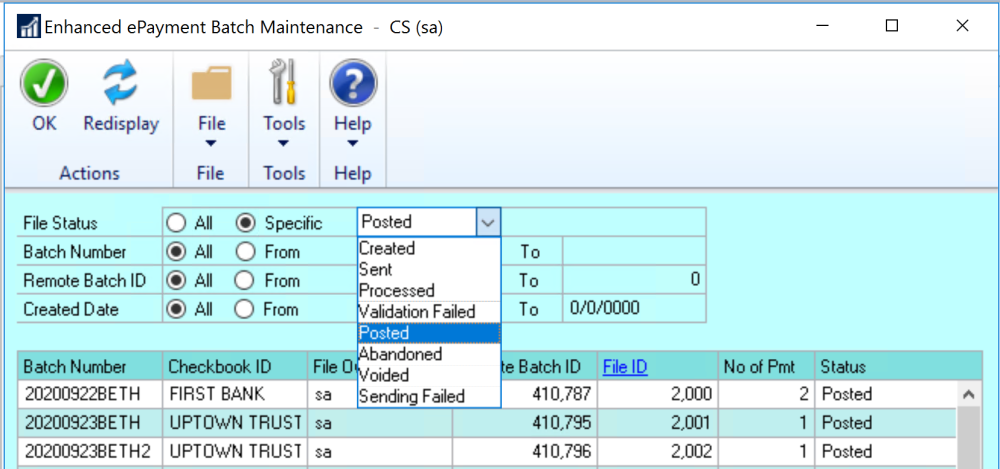
Batch Status
Batches can have the following File Status:
- Created: when the Print button (on the Print Payments window) or Process button (on the Action Board) is first clicked to send a batch, a local record is created; you will probably never see a batch in this status as it is sent to the outsource provider platform almost immediately.
- Sent: The batch has been created and sent to the provider for processing; the provider has not yet sent a response back to Dynamics GP.
- Processed: The batch has been sent to the outsource provider portal and the portal has communicated back to Dynamics GP; Mekorma has created all associated records in GP.
- Posted: Finish the process in GP, batch will be posted
- Validation Failed: The batch could not be sent to the portal because of missing or incorrect information, or it was rejected by the outsource provider; you can resend the file for processing using the Action menu.
- Abandoned: The batch has been deleted out of GP; this would be a very rare circumstance.
- Voided: The batch has been voided in Dynamics GP; you must confirm it has also been voided in the outsource provider portal.
- Sending Failed: In this case, you can send the batch again and the system will try to call the API again; this may be necessary if internet was unavailable on the first send.
Batch Actions
When you click on an individual batch, it will show the status and give you actions that can be performed on that batch in the Actions drop-down menu
- Void: If a batch is in Sent status, but it doesn’t work in the portal or didn’t reach the portal, you can come here to void the batch. Only batches in a Sent status can be voided – be sure to first void the batch in the outsource provider portal.
- Reprocess
- Resend
- Post
Last modified:
August 4, 2021
Need more help with this?
We value your input. Let us know which features you want to see in our products.

