In order to print checks using Mekorma on the Dynamics GP Web Client, there are a few browser settings that will make the process run more smoothly.
Settings for .mcp (Mekorma Check Print) Downloads
- Open Google Chrome and type in the following URL: chrome://settings.
- Scroll and open Advanced.
- Scroll to Downloads. Choose the folder location path where the encrypted Mekorma Check Print file (.mcp) will be written at print time.
- Turn off Ask where to save each file before downloading.
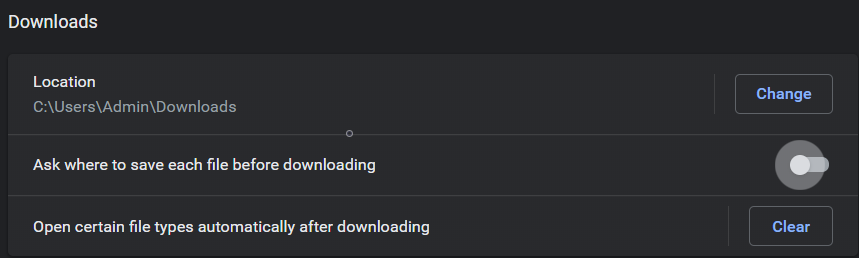
To prevent further browser dialogs when using Chrome
- Print a Mekorma MICR test check in Web Client. You will see an .mcp file type in the lower left of the browser.
- Click the down-arrow and mark Always open files of this type. When printing a test check for the first time, you will additionally need to click on the .mcp file to manually launch the Mekorma MICR Print Client.
Last modified:
October 11, 2019
Need more help with this?
We value your input. Let us know which features you want to see in our products.

