Users assigned to Approver or Authorizer security roles can set up email and text notifications for optimal workflow within the Mekorma Preferences window:
Set Up Email and Text Notifications
- Login and navigate to the Mekorma User Preferences window (any GP User can do this).
- Enter a valid email address in the E-mail Address field.
- Enter a valid text number in the Text Number field.
- The number must be in the following format: phonenumber@provider.xxx. Please check with your mobile provider to verify the correct format for sending texts via email or computer. (ex. 1234567899@vtext.com)
- Select the type of notification needed
- Check the box Request Notification for Approval if you want to be notified that your approval or authorization has been requested.
- Checking the box Notify me after others Approve/Authorize will ensure that if you are the second Approver for a threshold level, you will be notified after the first Approver has approved the transaction.
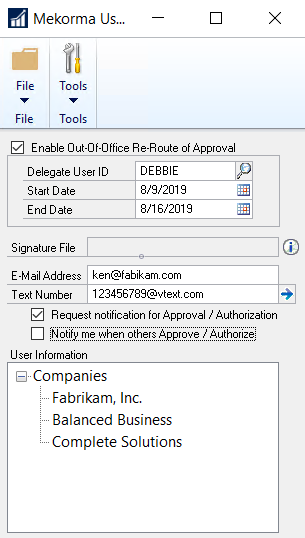
Last modified:
December 18, 2020
Need more help with this?
We value your input. Let us know which features you want to see in our products.

