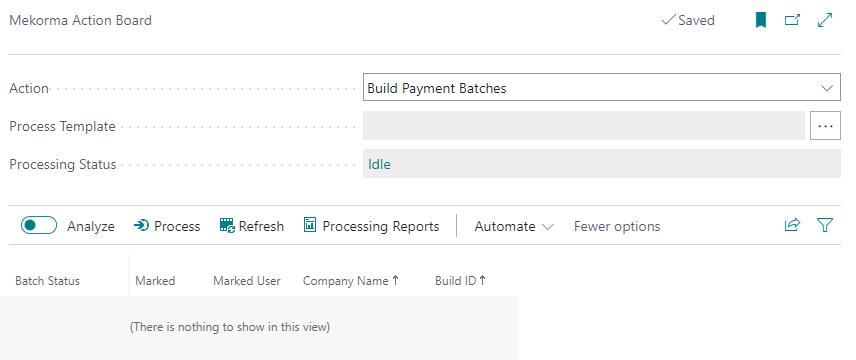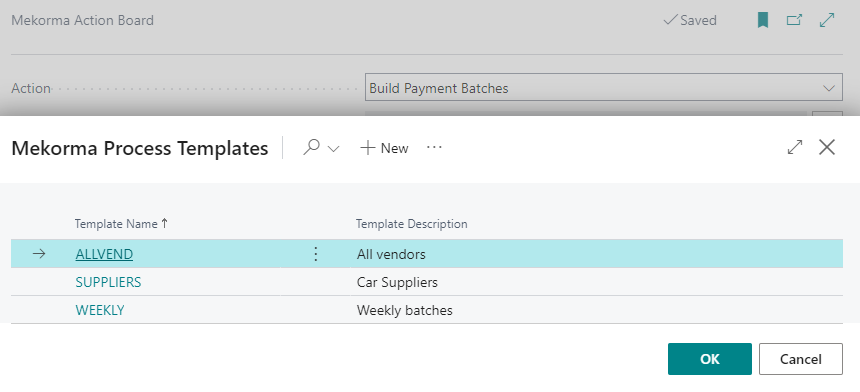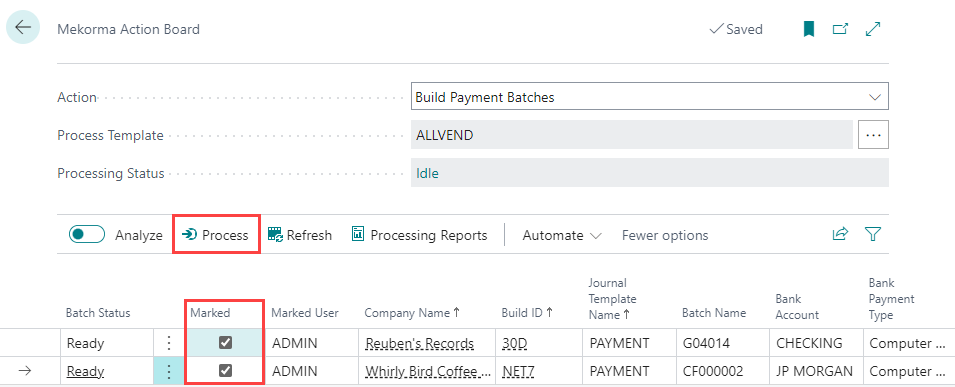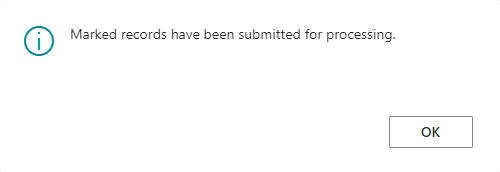Building payment batches begins with your Build IDs and Process Templates. Once your Process Template has been created, you can build batches through Action Board.
- Navigate to Action Board.
- Select the desired Process Template. The list populates with the related Build ID combinations, according to the Process Template setup.
- In the Marked column, select the Build IDs you want to process. Select them all by clicking Actions > Mark All.
- Click Process to build the payment batch(es). In the Batch Status column, the status changes to Locked. This means that the process is actively running and is unavailable to be run again until its current processing completes.
- The page automatically refreshes after the process completes. Alternatively, click Refresh and the status returns to Ready, provided the process has completed. When the status changes back to Ready, your batch has been built and you are ready to move forward. To review the details of your batch, click on Processing Report Available and/or navigate to Job Queue Log Entries to review any issues.
- With the status back to Ready, you can build a new batch.
- Repeat steps 2-8 as necessary to build your payment batch(es).
Last modified:
February 27, 2025
Need more help with this?
We value your input. Let us know which features you want to see in our products.