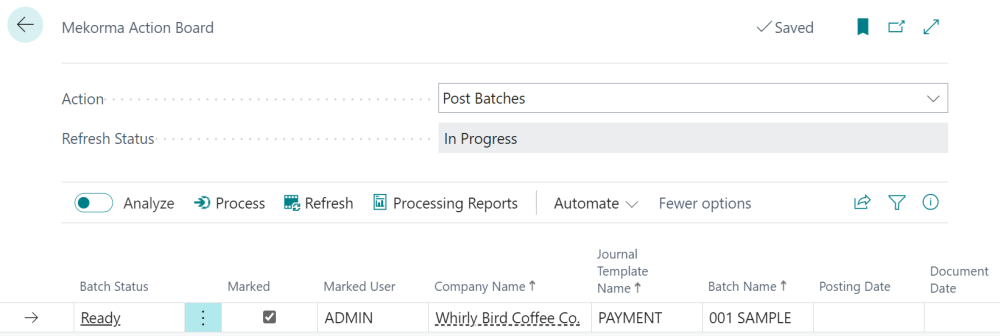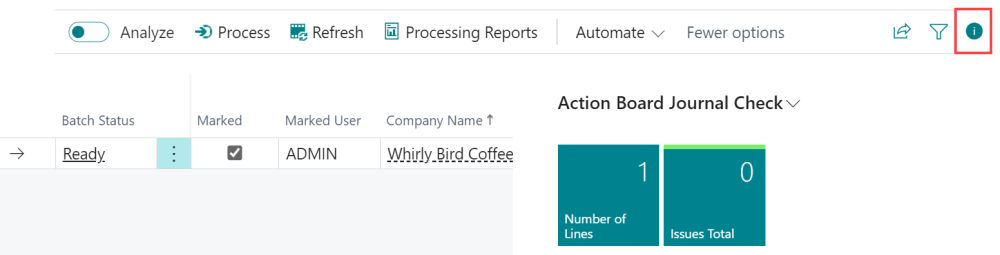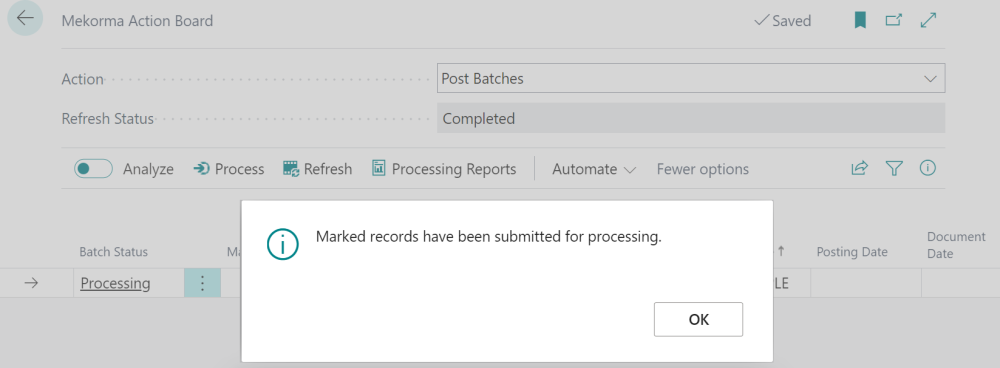To post a batch, you must first have built a batch via Action Board or created a batch manually, then follow the steps below:
- Navigate to Action Board.
- Select Post Batches from the Action menu.
- In the Marked column, select which batch(es) you want to work with. Select them all by clicking Actions > Mark All.
- Review issues by clicking Issues Total. A list page opens indicating all the errors and validation issues with the respective batch.
- To view the batch details, click Number of Lines. This opens a new page with the batch populated in the Payment Journal page. This page will be opened as a separate internet browser tab logged into the respective company the batch exists in.
- Make any corrections or complete any processes to the batch as is required to allow the batch to post.
- Return to Action Board > Post Batches.
- Click Refresh to clear the status. To move forward, the Refresh Status must be Completed.
- Ensure that no more errors exist and the batch status has changed to Ready.
- In the Marked column, select the batch(es) that are ready. Note that you can only select batches without errors.
- Click Refresh to update the status to reflect that the process has completed.
- To review the details of your batch, navigate to Job Queue Log Entries.
- Repeat steps 2-13 as necessary to post your batches.
Last modified:
February 27, 2025
Need more help with this?
We value your input. Let us know which features you want to see in our products.