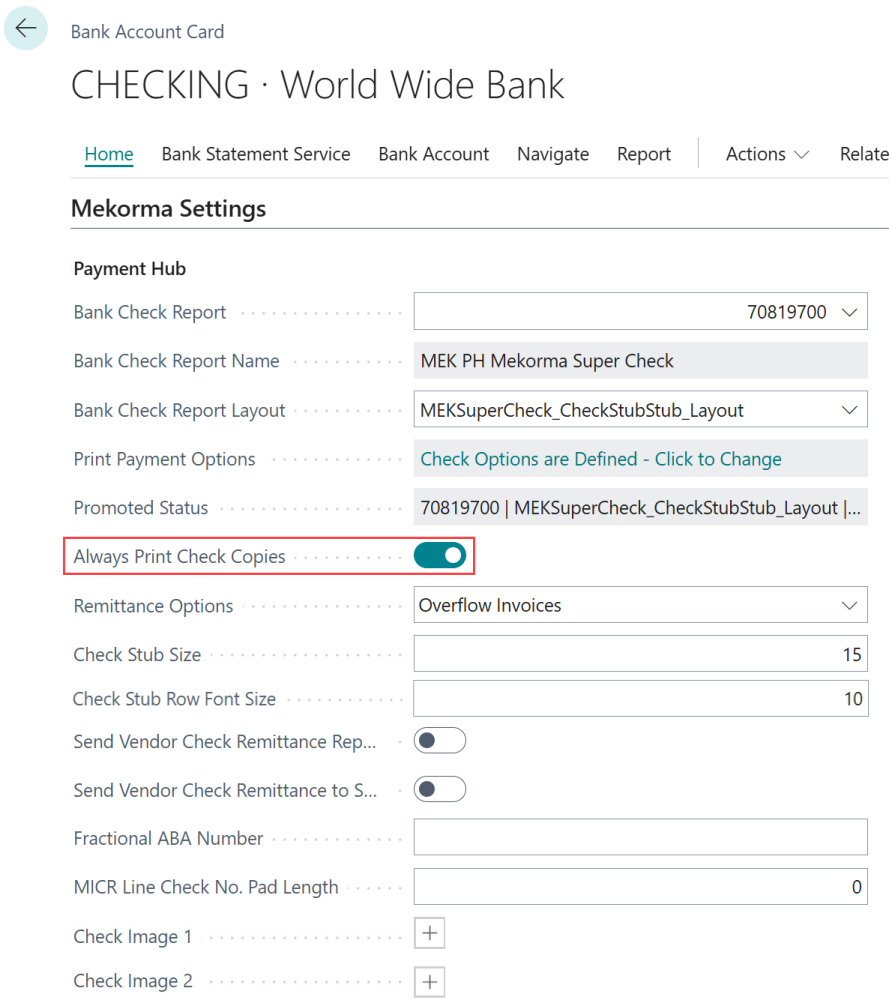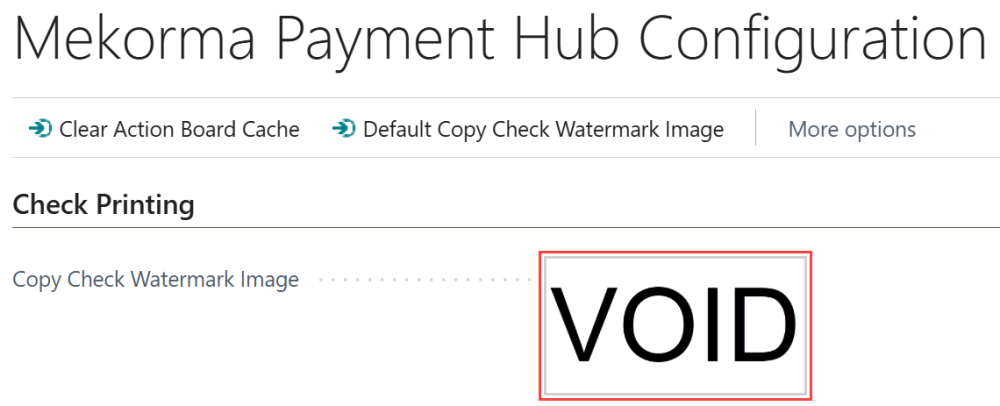Payment Hub allows you to create copies of checks and remittances. When enabled, each copy automatically:
- Saves as a PDF
- Includes a void watermark
- Removes the MICR line
Check copy settings are applied to each bank account, while watermarks are applied across your entire system.
Turning on check copies
Enabling and disabling check copies is managed from the Mekorma Settings of a bank account card.
Use the Always Print Check Copies toggle to enable or disable check copies. When enabled:
- Check copies are always printed and saved to the payment line.
- You cannot turn this off from the payment options when printing.
- When disabled, you have the option of creating copies at the time of printing checks.
Check copies can be turned on at the time of printing as well. You can find the Print Check Copy option in the Check Parameters menu. If check copies are disabled in the bank account card, you can enable as needed from this menu. When check copies are enabled via the bank account card, this field is noneditable.
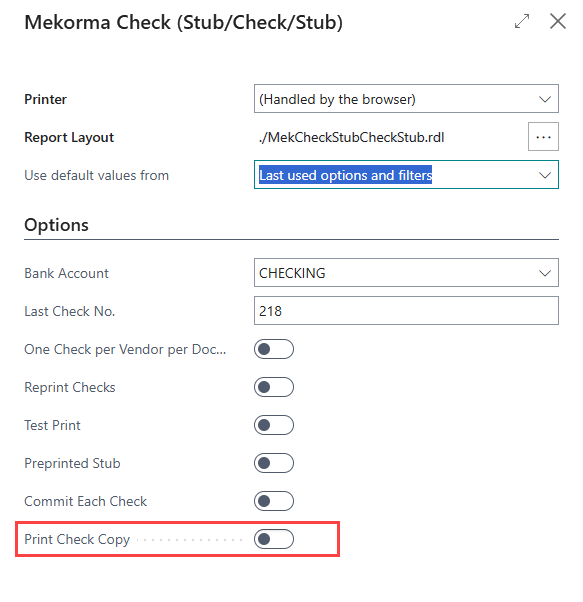
Adding a watermark
Check copies come with a standard ‘VOID’ watermark attached. If you want to add your own watermark from your files:
- Navigate to Mekorma Payment Hub Configuration.
- Click the watermark image to open the File Explorer.
- Select the watermark of your choice.
- Click Open and the watermark will be updated with your new file.
- Reset to the default watermark by clicking Default Copy Check Watermark Image.
See Printing Check Copies for more information about how check copies are used in the check printing process.
Need more help with this?
We value your input. Let us know which features you want to see in our products.