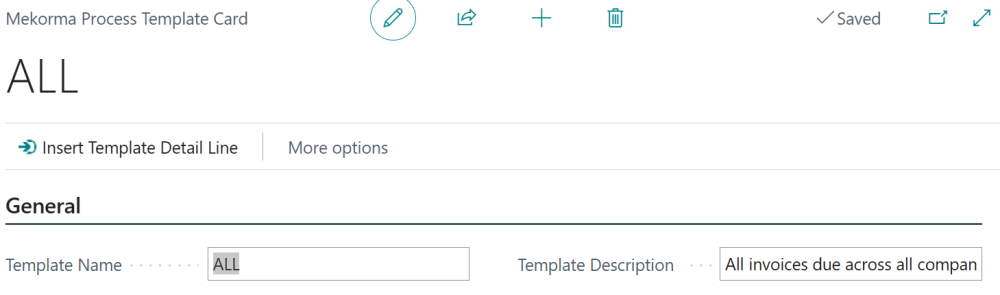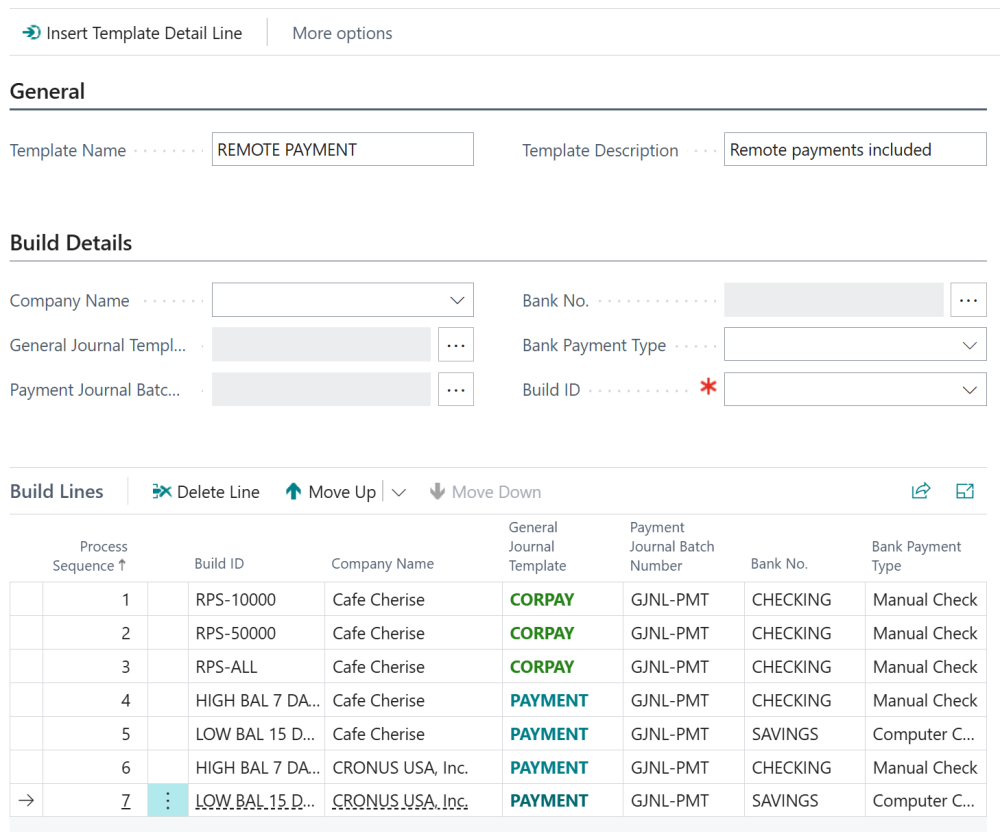A Process Template allows you to specify all the payment batches that you want to build. Insert Build IDs from all your companies to pay multiple batches at once.
The bulk of this process takes place in the Build Details. Here, you select your company, payment criteria, and which Build ID to include. To keep the process simple, Action Board works only with payments with a balance account type of Bank Account. The lower section contains the specific Build IDs currently inserted in your Process Template.
Creating a Process Template requires you to associate the relevant companies with the desired Build IDs. You do this one at a time in the build details. The build details are the criteria for how you want to associate the company with the Build ID. The lookups in the build details are not universal—they apply to the selected company.
To create a Process Template:
- Access Mekorma Process Templates.
- Create a new entry. Alternatively, you can edit an existing template by clicking on the relevant template name.
- Choose which company you want to set parameters for and then fill in each Build Details field with the necessary information. If the company that you select is enabled for MEM, the Company Code field will display.
- Company Name: The company you are setting the build details for.
- General Journal Template: The payment template you want to use. If building a remote payment line, you must use a remote payment template (e.g., CORPAY).
- Payment Journal Batch Number: The number series to use. By default, GNJL-PMT is selected, but you can use any payment journal.
- Bank No.: The specific bank account to use. If building a remote payment line, you must use a Remote Payment Services-enabled bank account.
- Bank Payment Type: The type of payment to use. If building a remote payment line, you must use Manual Check.
- Build ID: The specific build ID you want associated with this template.
- Click Insert Template Detail Line at the top of the page to add that build detail to the Process Template. To distinguish remote payment and standard payment build detail lines, remote payments are noted by green text while standard payments are in blue text.
- Once you have added all your criteria, you can edit the Process Template if necessary.
- Use the move up and move down buttons to reorder your template. For multiple build detail lines from the same company, the order that a line shows up in the template is the order in which they will be built in the batch.
- You can change the Build ID from the build detail lines by clicking in the Build ID field and selecting another available Build ID.
For example, if you submit remote payments, you may want to list them first so that they are prioritized and sent first to the remote payment provider. By sending remote payment batches first, any failed payments have a better chance of being captured in a subsequent batch if there’s overlap in template criteria.
Note: Users can see all the entities in a template, even those they don’t have access to. Entities users don’t have access to are highlighted in red italicized font.
Need more help with this?
We value your input. Let us know which features you want to see in our products.