Error messages in Business Central are generally specific and provide sufficient detail on what the issues are, enabling you to take corrective action.
With Remote Payment Services, errors are expressed either through the Batch Status field or the Journal Check FactBox.
Remote Payment Services Batch Status failed statuses
Sending Failed: The batch has been unsuccessful in being uploaded to the remote payment service provider. This typically occurs due to a technical error. The technical error could have occurred in Business Central, Mekorma Remote Payment Services, or with the remote payment service provider.
Validation Failed: The batch failed validation. Validations occur in Business Central while trying to submit the batch to Remote Payment Services, and also in Remote Payment Services itself.
Troubleshoot either of these scenarios with the following steps:
- Abandon the batch: Open the Actions menu by selecting More options. In the Actions menu, click Mekorma > RPS > Abandon. You can now take corrective action to resolve the validation issue.
- Resend the batch: Open the Actions menu by selecting More options. In the Actions menu, click Mekorma > RPS > Resend. If the issue persists, contact Mekorma Support.
Journal Check errors
The Journal Check FactBox shows any errors for the highlighted line. To view errors in more detail, click Issues Total within the FactBox to open a list of all errors from a batch. From this page, you can review information related to any issues, along with a solution. Review Journal Check FactBox for more information.
Journal Check FactBox:
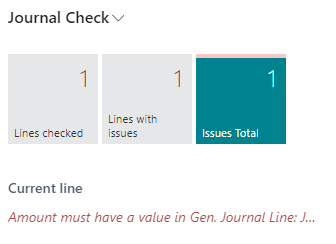
Journal Check Error Message Report:
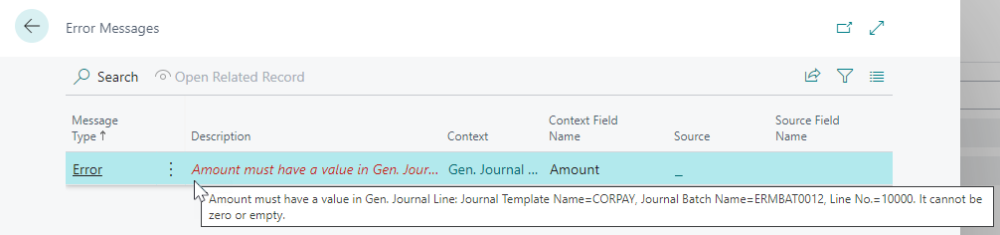
Need more help with this?
We value your input. Let us know which features you want to see in our products.


