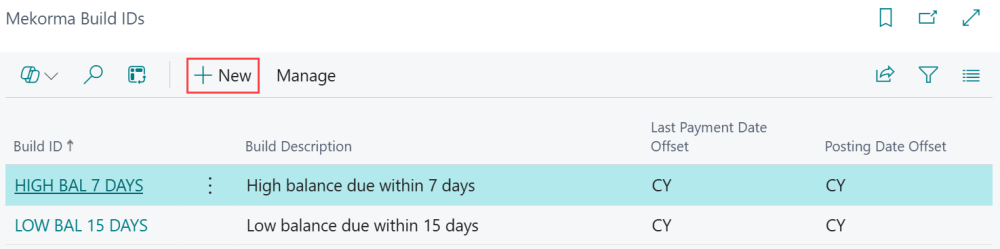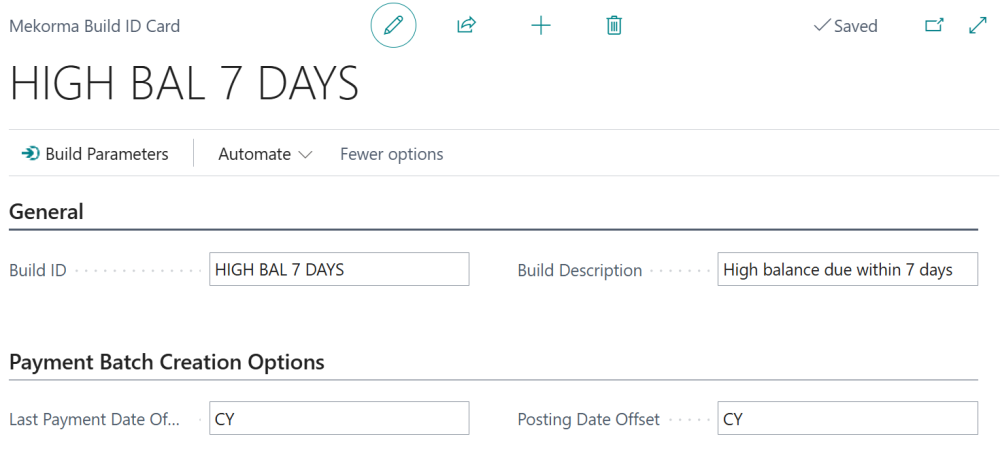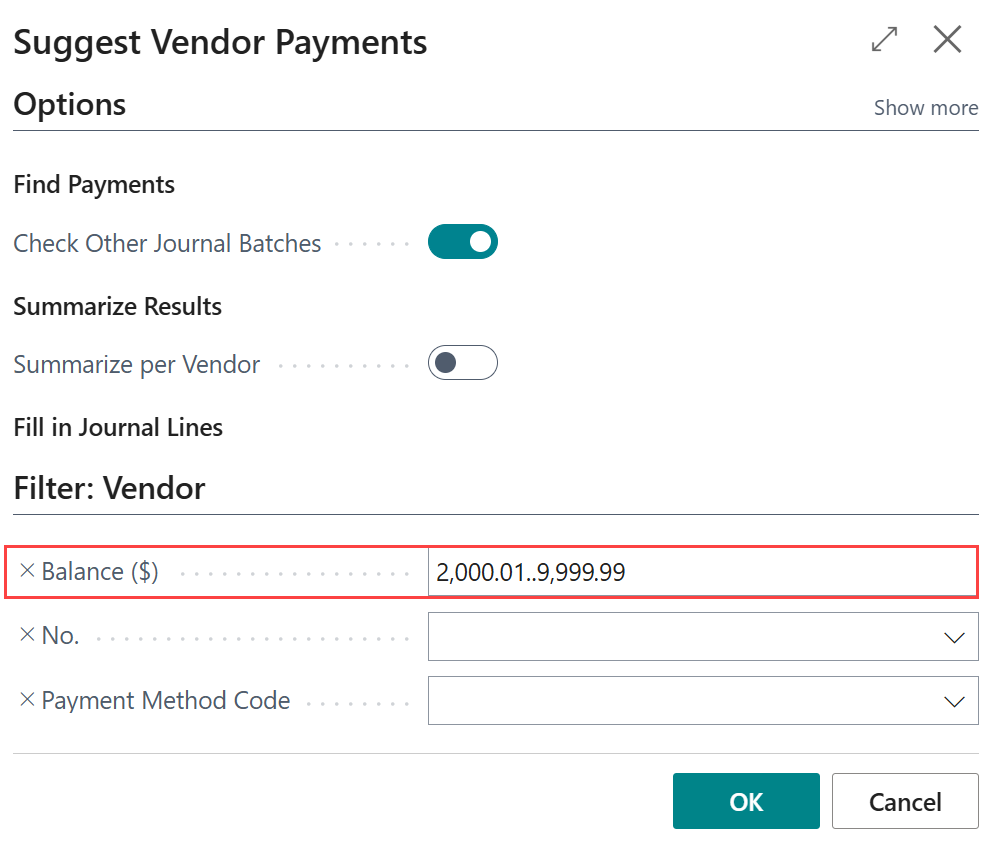A Build ID allows you to save rules for selecting purchase invoices for payment. You then assign the Build IDs to Process Templates to build numerous batches with different criteria in one streamlined process in Action Board.
- A Build ID is a template comprised of the rules to select purchase invoices you want to pay.
- A Process Template is a collection of Build IDs combined with rules on how to create the physical payments, across multiple companies.
The function of Build IDs is to select the filters and criteria for selecting purchase invoices for payment batches. These rules are not yet linked to any particular company. Process Templates are then used to assign these rules to companies and bank accounts in any number of combinations to create your fully automated process.
There is no limit to how many Build IDs you create—build one for each payment scenario. Follow the steps below to create a Build ID:
- Access Mekorma Build IDs.
- Use the Last Payment Date Offset field to set a formula that defines the cutoff date for capturing invoices. This is a formula field, which uses an equation and requires time units. For more information on date formula fields, see DateFormula Data Type–Business Central | Microsoft Docs.
- Use the Posting Date Offset field to adjust the posting date by a specified number of days before or after the base date.
- Click Build Parameters to add your criteria for this Build ID. Action Board builds using Business Central’s Suggest Vendor Payments page and the selections mimic that page. For this Build ID, we have set up a balance range between $2,000.01 and $9,999.99.
Note: Use ranges to filter criteria by using Business Central’s native criteria filters.
- Click OK to save the respective Build ID and it is now ready for use.
- Repeat steps 2-7 to create more Builds IDs.
Need more help with this?
We value your input. Let us know which features you want to see in our products.