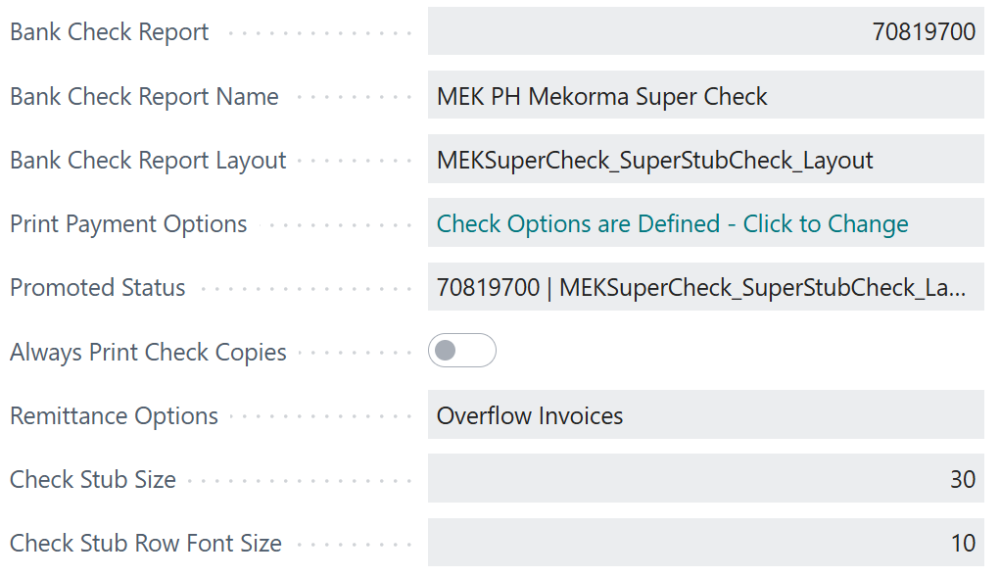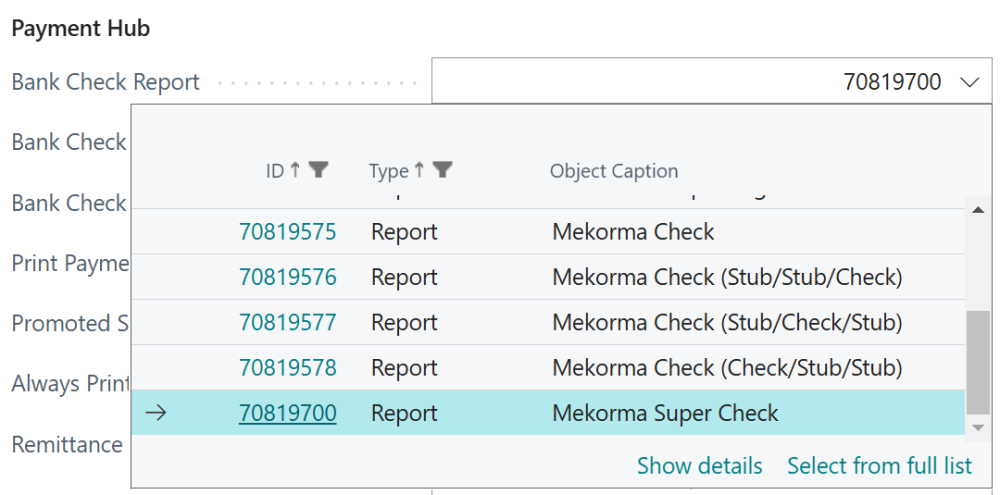With Payment Hub, you can link check reports and specific layout preferences to each bank account. This is helpful when you have multiple bank accounts that require their own check layout.
Maintain your check printing preferences for individual bank accounts from the bank account card. These preferences stay with the bank account through the payment process, eliminating the need to adjust check print settings during the payment lifecycle (however, if necessary, the settings can be made at that time as well).
By using Mekorma’s cross-company configurations, check reports and check report layouts can also be maintained from the Mekorma Bank Accounts page. This is a quick-access page that shows all your bank accounts for each company in one view.
Defining bank check reports
These are the reports Business Central uses to specify how a check will look when you print it.
- Bank Check Report: The ID number associated with the check report.
- Bank Check Report Name: The name of the specific bank check report selected, as defined in Business Central report meta data.
- Bank Check Report Layout: The specific layout for the bank check report selected. You can have several layouts per bank check report, based on what layouts have been defined through standard Business Central report layout functionality.
Select your check reports
On the bank account card, select your check reports in the Mekorma Settings. The following check report options are available:
- Mekorma Super Check
- Mekorma Electronic Signatures check reports
- Business Central’s standard check reports
Choose a check report:
- Navigate to the bank account card to select or update the check report.
- Scroll to Mekorma Settings.
- Open the Bank Check Report lookup page.
- Select the desired check report. If you select Mekorma Super Check, there are 5 available layouts to choose from. Continue reading for more information on those layouts.
Select your check report layouts
You can attach check report layouts that are specific to the selected bank check report from Bank Check Report Layout. If you have custom check report layouts, select those here. Ensure you upload them into Business Central before getting started.
If using the Mekorma Super Check report, choose one of the five preloaded Mekorma check report layouts here. This selection is required to print checks with this report.
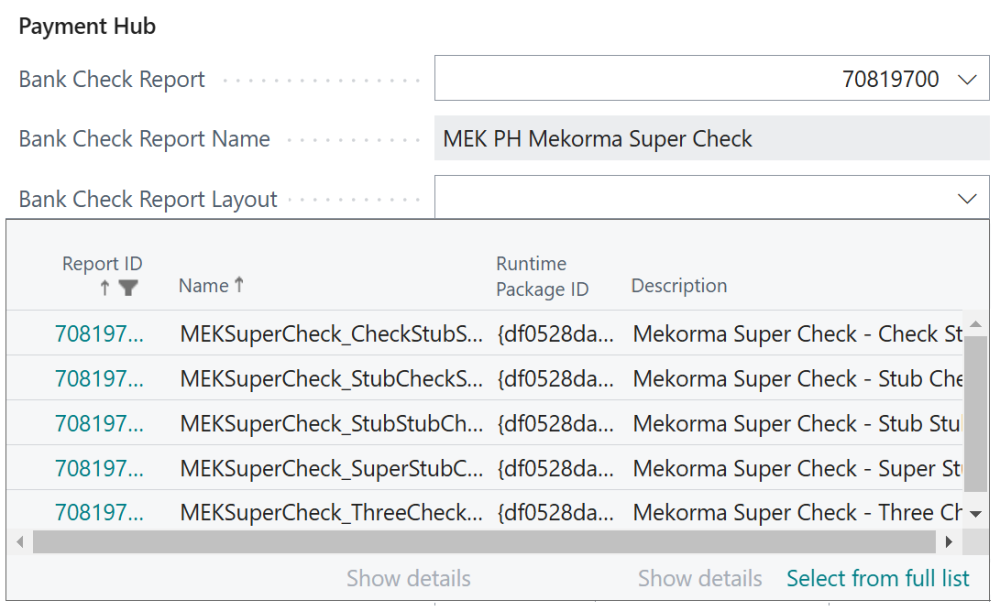
- Navigate to Bank Accounts.
- Select the relevant bank account card.
- Scroll to Mekorma Settings and open the Bank Check Report Layout lookup page.
- Select the preferred check report layout. Note: Check report layouts can be changed in the payment settings at the time of check printing.
The check report layouts available for the Mekorma Super Check report are:
| Report ID | Layout Name | Default Stub Size |
|---|---|---|
| 70819700 | Mekorma Super Check – Check Stub Stub Layout | 10 |
| 70819700 | Mekorma Super Check – Stub Check Stub Layout | 10 |
| 70819700 | Mekorma Super Check – Stub Stub Check Layout | 10 |
| 70819700 | Mekorma Super Check – Super Stub Check Layout | 30 |
| 70819700 | Mekorma Super Check – Three Checks per Page Layout | 10 |
Note: This feature does not facilitate the creation of customized checks. It allows you to customize your bank account preferences and manage previously created check report layouts.
Adjust the size of your check stubs
Each Mekorma Super Check report layout includes adjustable stub and font sizes. The default font size is 10, while stub size varies. Increasing the font and/or row size beyond the default may require layout edits in the report builder to ensure the check section still prints in the correct location on the page..
Check Stub Size: Change how many invoice lines are included in a check stub. All Mekorma Super Check layouts default to 10 invoices per stub except for Mekorma Super Stub Check Layout; whose stub size is 30. Mekorma Super Stub Check Layout is 1 large stub with the check at the bottom; designed to accommodate more invoices than other stubs. Changing the stub size from the default may require report layout edits.
Check Stub Row Font Size: Adjust the font size for each invoice line in a check stub to improve readability. This setting does not change the row size, so reducing the font size won’t allow more invoices to fit. For example, setting the font size to 5 and the stub size to 50 won’t increase the number of invoices displayed in the stub.
For more information on editing layouts, see Report and document layouts overview – Business Central | Microsoft Docs. When using report builder to edit checks, always confirm that updated checks meet your bank’s requirements.
Using customized check report layouts
Some banks require customized check report layouts, assigned to individual bank accounts. Some custom layouts may resemble a standard check report, but incorporate custom bank or company branding. For more information on report layouts, see Get Started Creating Report Layouts–Business Central | Microsoft Docs.
If you wish to use custom check report layouts, you will manage them from Bank Check Report Layout field of the Mekorma Settings area in the bank account card.
Need more help with this?
We value your input. Let us know which features you want to see in our products.