When processing check payments, configuring how remittance overflows are handled is an essential part of managing payment reporting. A check remittance lists the invoices included in a payment.
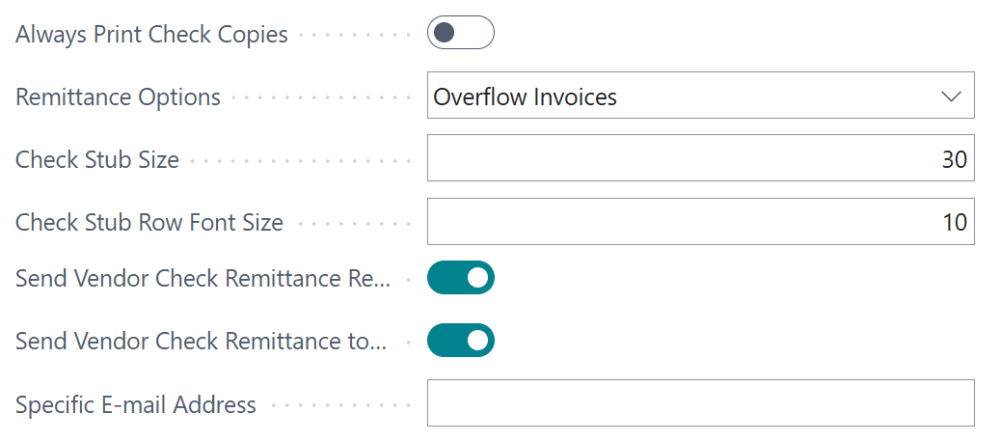
The options below allow you to tailor remittance printing and email distribution based on your needs. These settings are adjusted in the Mekorma Settings of each bank account card:
- Remittance Options: Establish when you want remittance reports to print.
- Overflow Invoices: In an overflow scenario, only the invoices that couldn’t fit on the stub are printed on the remittance report.
- All Invoices: All invoices for a particular check payment are printed on the remittance report.
- Send Vendor Check Remittance Report: Email the remittance report directly to the vendor for whom the check is being created. By default it sends to the email address on the vendor card. See Set up email – Business Central | Microsoft Docs for more information on adding an email address to a vendor.
- Send Vendor Check Remittance to Specific Email Address: Email the remittance report to a specific address. When this is enabled, the Specific E-mail Address field displays and you can enter the email address to send remittance reports to.
- When check copies are enabled, a copy of the remittance report will be included as an attachment to the payment line.
Note: Stub size and font size do not affect remittance reports (these follow standard Business Central report formatting).
Last modified:
April 7, 2025
Need more help with this?
We value your input. Let us know which features you want to see in our products.

