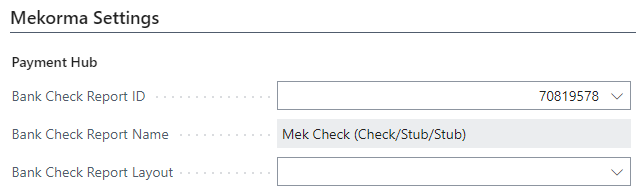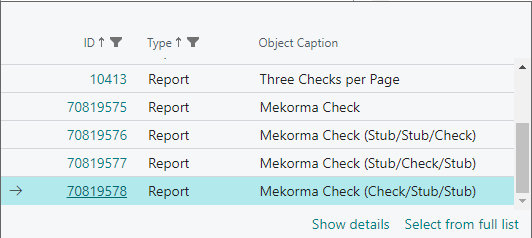Mekorma Electronic Signatures is a product that integrates automated electronic signatures based on check payment amount. It provides 4 custom Mekorma check reports.
Mekorma check reports are customizable and allow for the addition of up to 2 images/logos, fractional ABA numbers, and MICR lines.
To select one of the 4 supported reports, follow these steps:
- Navigate to Bank Accounts and select the bank account in the Bank Accounts page.
- Type the report ID for the desired check report. The following are the IDs associated with the reports provided by Mekorma Electronic Signatures:
Report ID Check Report 70819575 Mekorma Check 70819576 Mekorma Check (Stub/Stub/Check) 70819577 Mekorma Check (Stub/Check/Stub) 70819578 Mekorma Check (Check/Stub/Stub)
- If you use the Binary Stream Multi-Entity Management (MEM) connector, the following IDs and their associated reports are also available:
Report ID Check Report 70819580 MEM Check 70819581 MEM Check (Check/Stub/Stub) 70819582 MEM Check (Stub/Check/Stub) 70819583 MEM Check (Stub/Stub/Check) 70819584 MEM Three Checks per Page
- Select the desired check report and it will apply to your bank account.
For additional information on selecting a check report layout and working with MICR security fonts, see Specify the Layout of a Check–Business Central | Microsoft Docs.
Last modified:
April 7, 2025
Need more help with this?
We value your input. Let us know which features you want to see in our products.