Email printing sends print jobs directly to email-configured printers, so there’s no need to download or preview files. It also keeps a clear record of each emailed document, helping users track what’s been sent and maintain accurate records.
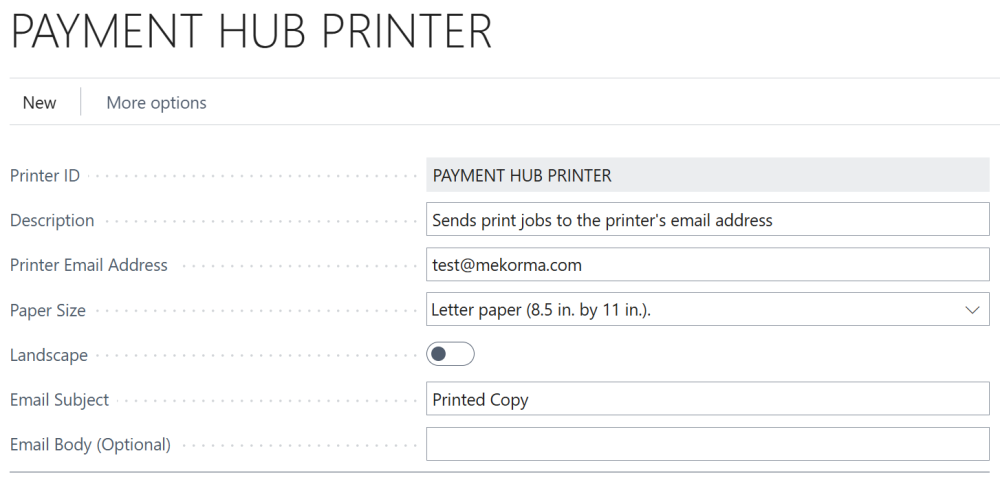
To set up email printing:
- Navigate to Printer Management and select Email Print.
- Click Add an email printer.
- Assign a Printer ID for your printer name.
- Assign an email address, which is where the print documents are sent.
- Change paper size from A4 to Letter paper (8.5 in. by 11 in.).
- Adjust any other settings as necessary. Once complete, exit the page.
Last modified:
November 26, 2024
Need more help with this?
We value your input. Let us know which features you want to see in our products.

